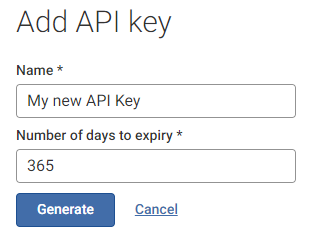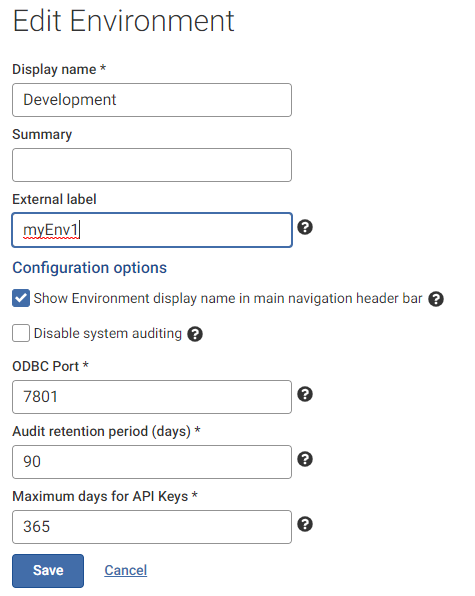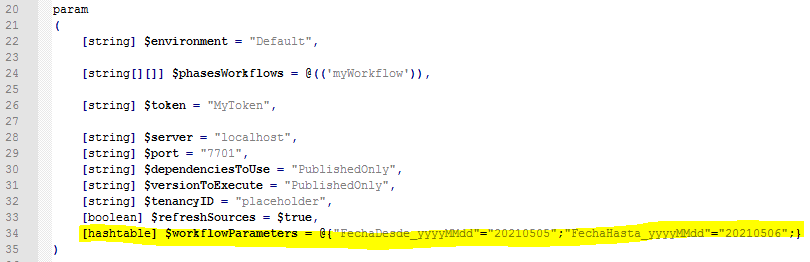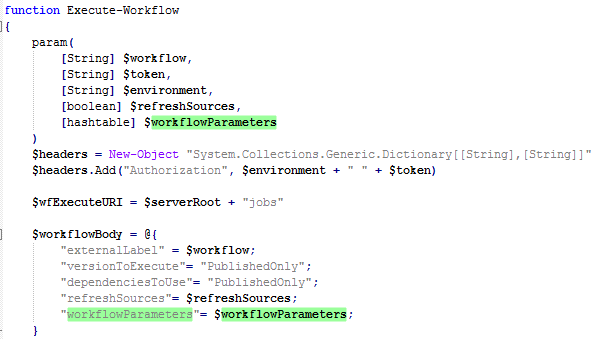Scheduling workflows using the Data Studio REST API in version 2

In v2.0 of Data Studio, the REST API has changed from v1, so this original post has been updated for those changes.
Aperture Data Studio is intended to be invoked from third party schedulers , like Windows Task Scheduler, Cron or even triggered from workflows within other applications.
The method for doing this is to use the Aperture Data Studio REST API to execute a workflow from within a script, and trigger that script from the scheduler application. The script needs to ensure that it handles errors and other possible conditions from the workflow, such as successful completion but taking significantly shorter or longer than expected.
Workflow execution flow
Regardless of language and scheduler used, the logical steps to follow are
Execute workflow and wait for it to complete
Is the state COMPLETED?
Check any other conditions like time to complete or step results
All OK
Report successful completion
Not OK
Report workflow execution failure
Is the state is FAILED?
Report a workflow execution failure
Powershell Example
We can use the logic above to run multiple workflows in parallel and chain workflows together to execute after one another. For example, if I wanted to:
- Execute "Workflow 1" and wait until finished then
- Execute "Workflow 2", "Workflow 3" and "Workflow 4" at the same time and wait for those all to finish and then
- Execute "Workflow 5" and "Workflow 6" at the same time and wait for those to finish, and then
- Execute "Workflow 7"
The execution plan would look as shown below, with each set of parallel workflows a separate phase.
We have implemented an example of this in Powershell. The script is attached below and would be executed as shown below.
>Powershell {path}\apertureExecuteWorkflowv2.ps1 -environment {environment} -phasesWorkflows @({workflows phase 1}), …, @({workflows phase n}) -token {API Token}
Please note that {path} needs to be the full path to the script.
An example execution is shown below.
Powershell .\apertureExecuteWorkflowv2.ps1 -environment default -phasesWorkflows @('wf1'), @('wf2'), @('wf3a','wf3b') -token {token}
Prerequisites to execution via the REST API
Generate an API Key
The first step is to create an API Key for the user. This can be done by selecting the user icon, then Manage API Keys
Create a new API Key, giving it a name and number of days to expiry.
This key can then be used to access the API and will have the same level of access as the current user in the current environment.
Create external labels for the environment and workflows
In order execute workflows from the REST API, they need to have an external label associated with them. Viewing the details of the workflow the external label can be added and does not need to be the same as the display name. In the example below, the workflow name is "Demo workflow", but the label I will use to call it is "wf1". The label must be unique in the environment.
The same external label needs to be added to the environment. However only the super admin (adminstrator) user can edit this.
Comments
-
@Carolyn you need to log in as the administrator, which should normally take you to your list of environments first, in the environment management panel. Select options for the environment you want to edit, and then edit.
If you are in an environment, you can select "manage environments"
If you are not logged in as the administrator account, this will just say "switch environments"
The environment has an external label, as each API key is assigned permissions to only one environment. You need to explicitly use that environment label and API token in the Authentication header.
The workflow labels are different, as they vary per execution depending on what you want to run. The authentication credentials shouldn't change.
0 -
I got a question recently about using this workflow execution script with a Data Studio instance configured with SSL/TLS. To do this, in addition to changing the server name and port name variables, e.g:
[string] $server = "aperturedatastudio.live.local",[string] $port = "443",You'd also need to change the protocol to https on line 156. So change:
$apertureServerRoot = "http://" + $server + ":" + $port + "/api/" + $tenancyID + "/"to
$apertureServerRoot = "https://" + $server + ":" + $port + "/api/" + $tenancyID + "/"0 -
Hi @Akshay Davis ,
I've actually based my solution based on the example from this post and I know this is an old post and at the time Aperture didn't have user defined parameters. But now that Parameters are a thing, is there a way to update this code so that it can also send the needed parameters to Aperture?
For example I have a Workflow that asks for 2 dates to load data between those. Could I call it with the powershell script and specify that I would like to load from 20210501 to 20210530 for example.
Thanks,
Johnnie Esquivel
0 -
I was able to figure this out by trial and error so I wanted to share my finidings here in case it's usefull to anyone else out there.
First I found the documentation on swagger (default url: http://localhost:7701/api/docs/index.html) where it mentioned something about parameteres:
So I added a new param of type hashtable along with the otherones named workflowParameters and specified my own parameters there like this:
The next few steps where to actually pass this parameter along to all the other functiSons like so:
And this will be able to run the workflow:
Some limitations of the current setup:
-Only workflows that have the exact same parameters will run, others that have different or no parameters will fail
A possible soultion could be to standardize my external names to have a key word like "Param" and then have Powershell to an IF name contains "param" then add that variable to the $workflowBody. Otherwise don't add it.
Hope this helps someone!
2