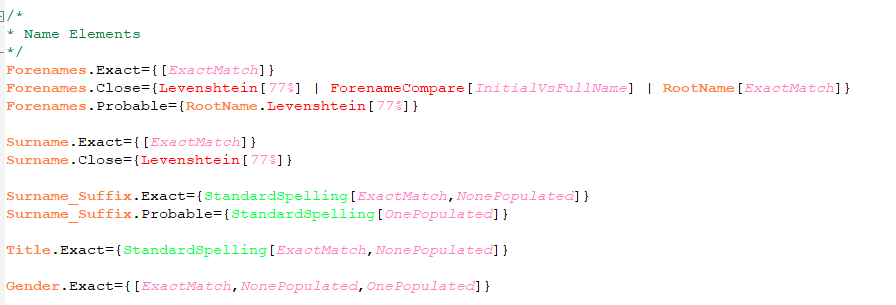Find Duplicates Language for Notepad++

If you're using Notepad++ as your text editor, it can be helpful to have an interpreter to highlight key words for matching rules for Find Duplicates and have auto completion suggestions.
Attached is are two xml files which allow for this.
Adding Language
To add the new language option, open Notepad++ and select Language from the top menu bar, then navigate to Language->User Defined Language->Define your language...
In the panel that opens, select Import and then select the matchingRulesTemplate.xml file. This should result in an "Import successful" dialog.
Click ok, then close and restart notepad++. There will then be a new language in the language panel, called "matchingRules"
Selecting this will highlight a text file appropriately for the Find Duplicates rules. It will also be automatically applied if you load any file with a .expr extension.
For example:
Adding Auto-completion
The auto-completion options for these can be added by placing the matchingRulesAutoComplete.xml file in the Notepad++ auto-completion folder. Depending on the version of Notepad++, this will either be in:
Notepad++\autoCompletion OR Notepad++\plugins\APIs
Select the folder which already exists and contains xml files for other language autoCompletion.
Comments
-
@kromines FYI
0 -