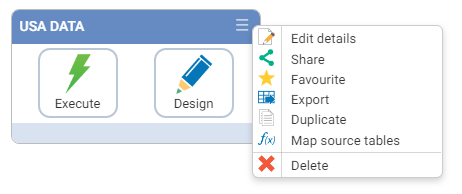How to resolve a unmapped source on a workflow

In a previous tip I suggested you might want to export and import your workflow between systems.
I also mentioned that one of the prerequisites for this to work seamlessly, was for you to have the same or similar configuration and sources defined in both systems.
It will happen, that there are source differences. So how do you resolve for that?
If a workflow is unable to access or identify a souce, there is no indication of that from the card or list view, however if you suspect that a source is ot available you can check and resolve this through the hamburger icon ☰ on the card and selecting the Map source tables
The associated dialog will ask you to select the alternative table to replace that defined in the workflow or allow you to continue with unmapped sources targets. If you choose the latter, the source step in the workflow will show up as invalid in the workflow designer canvas.
The red outline and the presence of the exclamation marked circle tell you there is an issue with this workflow.
At this point you can simply switch out the source for an appropriate one.
Note: the schema of the file that you replace the existing file with, needs to have the same column names even if the order of the columns are different particularly if there are dependencies in the wokflow on any of those column names.