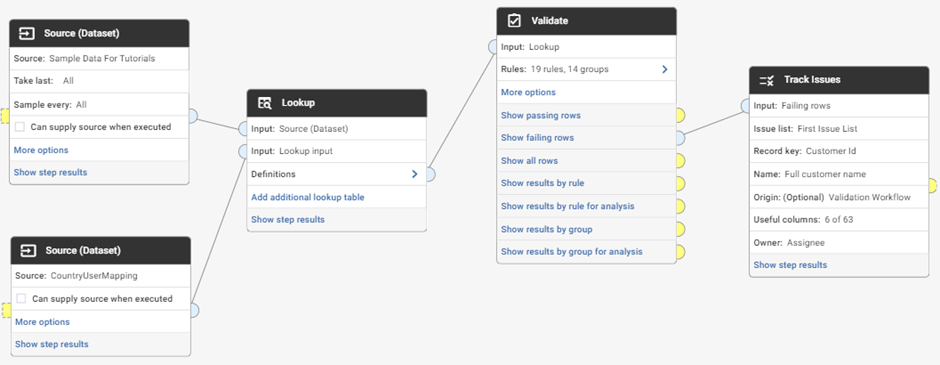ℹ How to track DQ issues with Issue lists

Issue lists allow you to capture problematic records, assign them to stakeholders and collaborate on a resolution. Records that have been fixed will automatically be resolved.
Setting up your Issues list
- Go to Issue lists in left nav bar and create a new list to track related issues
- Create a Workflow to write issues to the list that ends with a ‘Track issues’ step (any step can link to the Track issues, but Validate Show failing rows gives best integration):
- set up the Track issues step:
- pick the Issue list created in step 1
- select a column with a unique value to be the Record key (important as records will be updated based on this id, which includes automatically setting records that no longer appear in the failed list as resolved)
- Name is a visual name for each record
- Origin can be blank but is used if there are multiple Workflows writing to the same list to ensure they only update the correct records
- Useful columns will include these record values in the issue for the stakeholder to use when resolving the issue (excluding columns is good for simplicity and security)
- Owner is the column containing the username/email of the Data Studio user who will be assigned the issue. Likely this is added to the data using a Lookup step from a mapping file:
4. Run the Workflow to populate the list. Running the Workflow again will add any new issues, update any amended issues (failed another rule, assigned to new user, etc.) and Resolve any issues that are no longer failing (Keys/IDs that no longer appear in this list)
Consumer users as issue Owners
Data Consumers are users with a simplified interface. If they are given the correct permissions (System > Roles > Permissions > View and update issues) and set as the owner of issues then they will see them on the Dashboard widget ‘Tracked issues’ when they login:
To update Issues, Users (or Groups they belong to) will need Writer permissions to the Space. They can then set them to active, add any comments for other users to see updates on progress:
Analyse Issue lists
An Issue list can be selected as the Source of a Workflow. This information can then be filtered, grouped, alerted, etc. as with any other data source. For example, if there are any New issues that no assigned to a user then send an email automation so that this can be addressed
- which Validate rules need to be amended?
- which country/department is creating the most DQ issues?
- which user has been assigned the most issues?
- what is the average resolution time? and how many remain open longer than SLA?
Update to Issue list statuses in v2.13 (January '24)
To better align with customer feedback, on how the functionality is being used within specific departments, new status options have been introduced. When creating an Issue list, customized status names can be configured (in addition to the defaults - ‘New’, ‘Active’ and ‘Resolved’) e.g. ‘PRIORITY’, ‘ignore non-issue’, ‘review next cycle’. A custom status can be ‘treated as closed/excluded from the metrics’, which will affect the 'Open issues' count on Issue lists screen and the ‘Tracked issues’ Dashboard widget.
You can find a demo video of how to set up a Workflow using issue lists in this post.
Categories
- All categories
- 17 Get started
- 471 Get involved
- 13 Support
- 269 Resources
- 3 Events
- Upcoming events
- 3 Event recaps
- 18 Ideas and roadmap
- 218 Community categories